Gaze and Click
To interact with Gaze and click on editor press [J] on the keyboard
To interact with Gaze and click on JioDive click on the [JioDive button] as shown below.

How to Implement Gaze and Click Interaction
Select the Pointer source and Gaze mode from the editor inside the input manager.
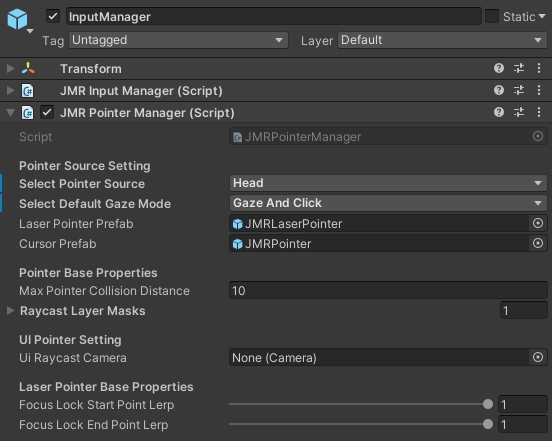
Drag and drop JMRGazeInteractable.cs to use the default Gaze and Click features. For example, 3d objects,2d objects, UI elements, etc.; for more information, refer to the Example scene.
JMRGazeAndDwellInteraction script has been renamed to JMRGazeInteraction as it now functions with gaze and dwell with gaze and click as well.
Therefore all applications using gaze and dwell before JMRSDK 4.30 will get missing component error in unity and will have to replace that component with JMRGazeInteraction.
To add custom behavior to dwell extent IScreenTouchHandler Interface
OnScreenTouchBeganOnScreenTouchEndedOnScreenTouchClick
Toggle Interaction
To enable and disable interaction, developers can use JMRPointerManager.Instance.ToggleInteraction(bool, JMRPointerManager.PointingSource.Head)
Last updated